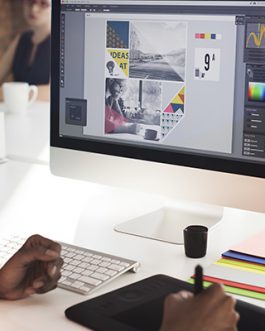About the event
Course Details
Description:
This beginning course introduces you to the newest techniques and tools used in Adobe InDesign CC for both print and digital publishing. You will learn to use the most current version of InDesign to design and publish a broad range of content in print, online, and for tablet and mobile applications. You will learn type controls, graphics file management, layers, style sheets, proper document setup, productivity shortcuts, and best practices.
Prerequisites:
This class is appropriate for novice to intermediate level users. Bringing samples of the kinds of projects that you’d like to be able to do is helpful but not required. We also recommend that you have the software installed before starting the class. You can purchase the software or obtain a trial version of it from the Adobe web site at www.adobe.com.
CLASS STARTS IN:
COURSE OUTLINE
- Looking at the workspace
- Working with panels
- Customizing the workspace
- Changing the magnification of a document
- Navigating through a document
- Using context menus
- Using panel menus
- Modifying Interface preferences
- Viewing guides
- Preflighting as you work
- Adding text
- Working with styles
- Working with graphics
- Working with objects
- Working with object styles
- Viewing the document in Presentation mode
- Creating and saving custom document settings
- Creating a new document
- Switching between open InDesign documents
- Working with master pages
- Applying master pages to document pages
- Adding new document pages
- Rearranging and deleting document pages
- Changing the size of pages
- Adding sections to change page numbering
- Overriding master page items on document pages and placing text and graphics
- Viewing the completed spread
- Working with layers
- Creating and modifying text frames
- Creating and modifying graphics frames
- Adding metadata captions to graphics frames
- Placing and linking graphics frames
- Changing the shape of a frame
- Wrapping text around a graphic
- Modifying the shape of frames
- Transforming and aligning objects
- Selecting and modifying grouped objects
- Creating a QR code
- Flowing text into an existing frame
- Flowing text manually
- Creating text frames while flowing text
- Creating threaded frames automatically
- Flowing text automatically
- Applying paragraph styles to text
- Adjusting columns
- Adding a jump line page number
- Finding and changing a missing font
- Entering and importing text
- Finding and changing text and formatting
- Checking spelling
- Editing text by dragging and dropping
- Using the Story Editor
- Tracking changes
- Working with fonts, type styles, and glyphs
- Fine-tuning columns
- Changing paragraph alignment
- Creating a drop cap
- Adjusting letter and word spacing
- Adjusting line breaks
- Setting tabs
- Adding a rule above a paragraph
- Working with paragraph shading
- Managing color
- Defining printing requirements
- Creating colors
- Applying colors
- Working with tint swatches
- Working with gradients
- Working with color groups
- Creating and applying paragraph styles
- Creating and applying character styles
- Nesting character styles inside paragraph styles
- Creating and applying object styles
- Creating and applying table and cell styles
- Globally updating styles
- Loading styles from another document
- Adding graphics from other programs
- Comparing vector and bitmap graphics
- Managing links to imported files
- Updating revised graphics
- Adjusting display quality
- Working with clipping paths
- Working with alpha channels
- Importing native Adobe graphics files
- Using an InDesign library to manage objects
- Using Adobe Bridge to import graphics
- Creating a table
- Converting text to a table
- Changing rows and columns
- Formatting a table
- Adding graphics to table cells
- Creating a header row
- Creating and applying table and cell styles
- Importing and colorizing a grayscale image
- Applying transparency settings
- Adding transparency effects to imported vector and bitmap graphics
- Importing and adjusting Illustrator files that use transparency
- Applying transparency settings to text
- Working with effects
- Preflighting files
- Packaging files
- Creating an Adobe PDF proof
- Previewing separations
- Previewing how transparency effects will be flattened
- Previewing the page
- Printing a laser or inkjet proof
- Using the Ink Manager
- Adding form fields
- Exporting an interactive Adobe PDF file
All Classes Taught by Industry Pros
Instructor
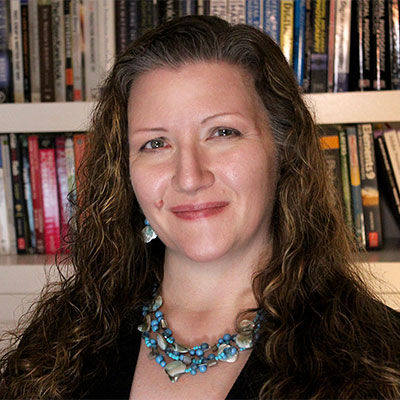
Christine Marsh
With over two decades of experience as a producer, director, editor, animator, marketing consultant, designer, and digital media trainer, Christine is a creative professional who has worked with clients such as Johns Hopkins University, Voice of America, and the U.S. Chamber of Commerce. She has taught a wide range of classes and custom training sessions for colleges, professional development centers, and private clients on topics such as graphic design, web design and development, 508 compliance, marketing, interactive media, video editing, animation, motion graphics, 3D modeling & animation, virtual/augmented reality, pre-production skills, and video production techniques, i.e. cinematography, directing and producing.